Asset Field Finder
Objective: Gain an understanding of how to use the asset Field Finder to navigate to a specific asset field.
Each Asset Category within the Brightly Assetic software is unique, and each Asset within an Asset Category is capable of storing its own individual information within Fields. When viewing a specific asset the Field Finder feature can be used via the Action Panel in order to help users locate specific fields, or to assess what fields are available for the current asset.
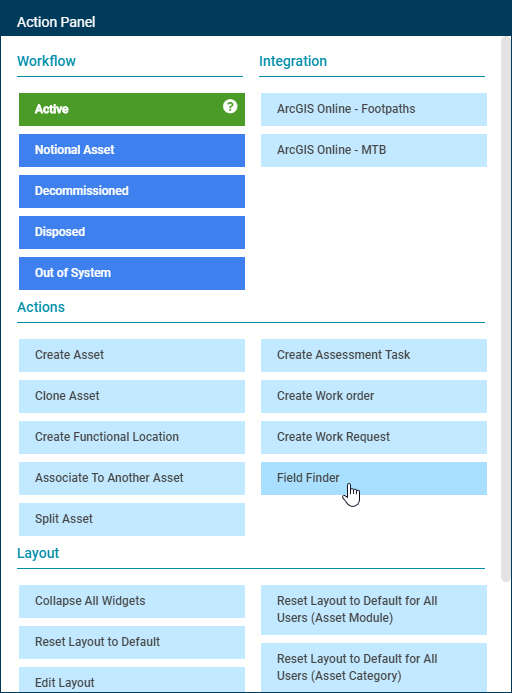
Choosing 'Field Finder' from the Action Panel will display the following pop-up window containing information on all available fields for the current asset:
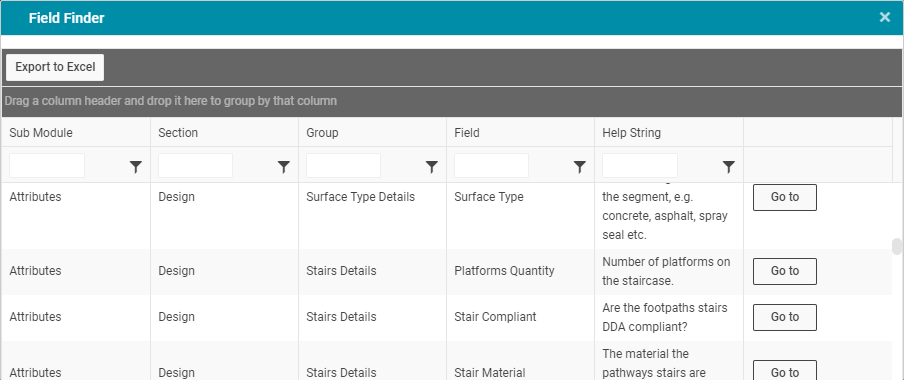
-
Sub Module: The asset module tab within which the field is located.
-
Section: The dropdown option beneath the Sub Module within which the field is located.
-
Group: The field Group Box within which the field is located.
-
Field: The specified name of the field.
-
Help String: A description of the purpose of the field
-
Go to: A button to navigate to the field location.
Users can search using any of the columns, and then select the 'Go to' button for a specific field.

The user will be navigated to the location of the field for the current asset.
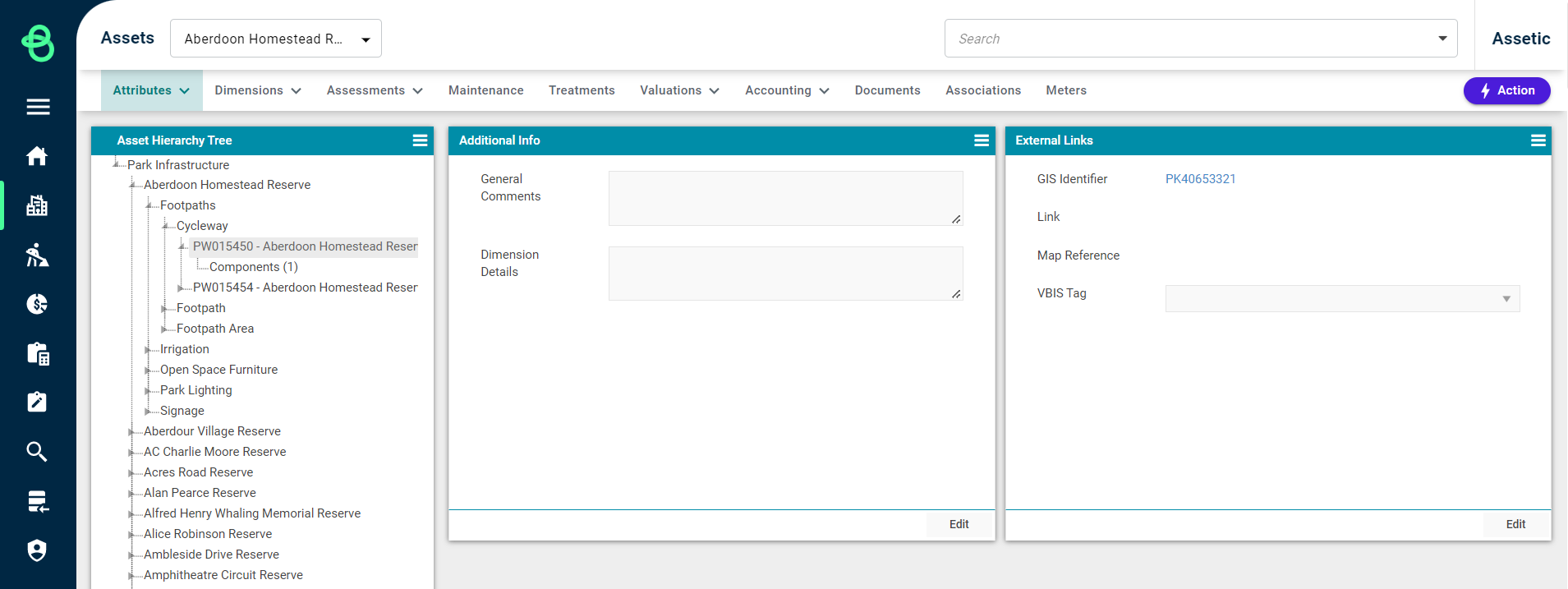
Any field Group Box in this section which contains a field that has been populated with data will automatically expand to display the current value.
